Skip the drive thru
Depositing a paper check doesn’t require a trip to a physical location when you use Mobile Check Deposit in the Renasant Mobile App. Just upload a photo of the front and back of your check, confirm the deposit amount and you're all set! Be sure to hold onto the paper check for five days after deposit in case the original check is needed for any reason.
Don't have the Renasant app? Download it today!
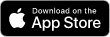 |
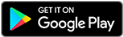 |
Skip the drive thru
Depositing a paper check doesn’t require a trip to a physical location when you use Mobile Check Deposit in the Renasant Mobile App. Just upload a photo of the front and back of your check, confirm the deposit amount and you're all set! Be sure to hold onto the paper check for five days after deposit in case the original check is needed for any reason.
Don't have the Renasant app? Download it today!
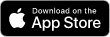 |
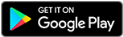 |
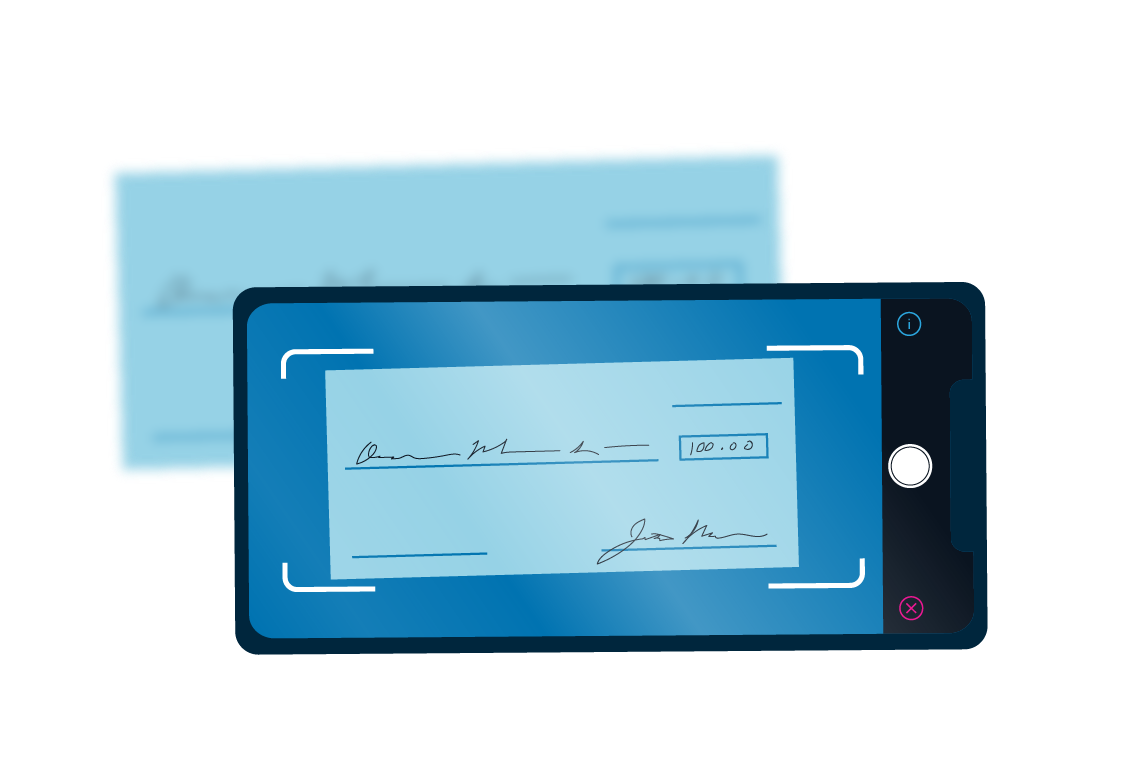
Depositing a check is quick and easy
- Endorse the back of your check: Print "For Mobile Deposit Only at Renasant Bank" and sign your name below.
- Open the Renasant Bank app.
- Click Deposit.
- Select the Deposit To account.
- Enter the amount of the deposit.
- Click the Front of Check icon to capture check.
- Review the mobile deposit guidelines and allow Renasant to access your device's camera (if necessary).
- Select Continue.
- Align the front of the check in the white box and tap the white button to take a picture of the front. Click the green button to accept the picture. Be sure to keep the check inside the framing guidelines.
- Click the Back of Check icon. Align the back the check in the white box and tap the white button to take a picture of the back. Click the green button to accept the picture. Be sure to keep the check inside the framing guidelines.
- Click Continue
- Confirm your account information and check amount, as well as the email address you'd like your receipt sent to, then tap Continue.
Depositing a check is quick and easy
- Endorse the back of your check: Print "For Mobile Deposit Only at Renasant Bank" and sign your name below.
- Open the Renasant Bank app.
- Click Deposit.
- Select the Deposit To account.
- Enter the amount of the deposit.
- Click the Front of Check icon to capture check.
- Review the mobile deposit guidelines and allow Renasant to access your device's camera (if necessary).
- Select Continue.
- Align the front of the check in the white box and tap the white button to take a picture of the front. Click the green button to accept the picture. Be sure to keep the check inside the framing guidelines.
- Click the Back of Check icon. Align the back the check in the white box and tap the white button to take a picture of the back. Click the green button to accept the picture. Be sure to keep the check inside the framing guidelines.
- Click Continue
- Confirm your account information and check amount, as well as the email address you'd like your receipt sent to, then tap Continue.
Life moves quickly. Banking shouldn't slow you down. Enroll online for 24/7 access to your account from anywhere.
Enroll in Online Banking Today
It came down the very last play for the Ole Miss Rebels. While they didn't get the trophy, they made sure everyone knew they had been there.

When it comes to email fraud, Renasant is here to help you. Here’s how to protect yourself from falling victim to similar scams.

Here are some animal-moving tips to help take some of the stress off of you and your furry friends.

Buying a home is one of the most exciting days in your life. Here are four things to know about buying a house.

Here are a few engaging ways to teach practical money management skills to your kids—with no graphs or charts required.

Check out a few of our tips on buying a home. From mortgage options to house hunting seasons and homeownership responsibility, Renasant has you covered.

Check out these tips below for safer holiday online browsing.
